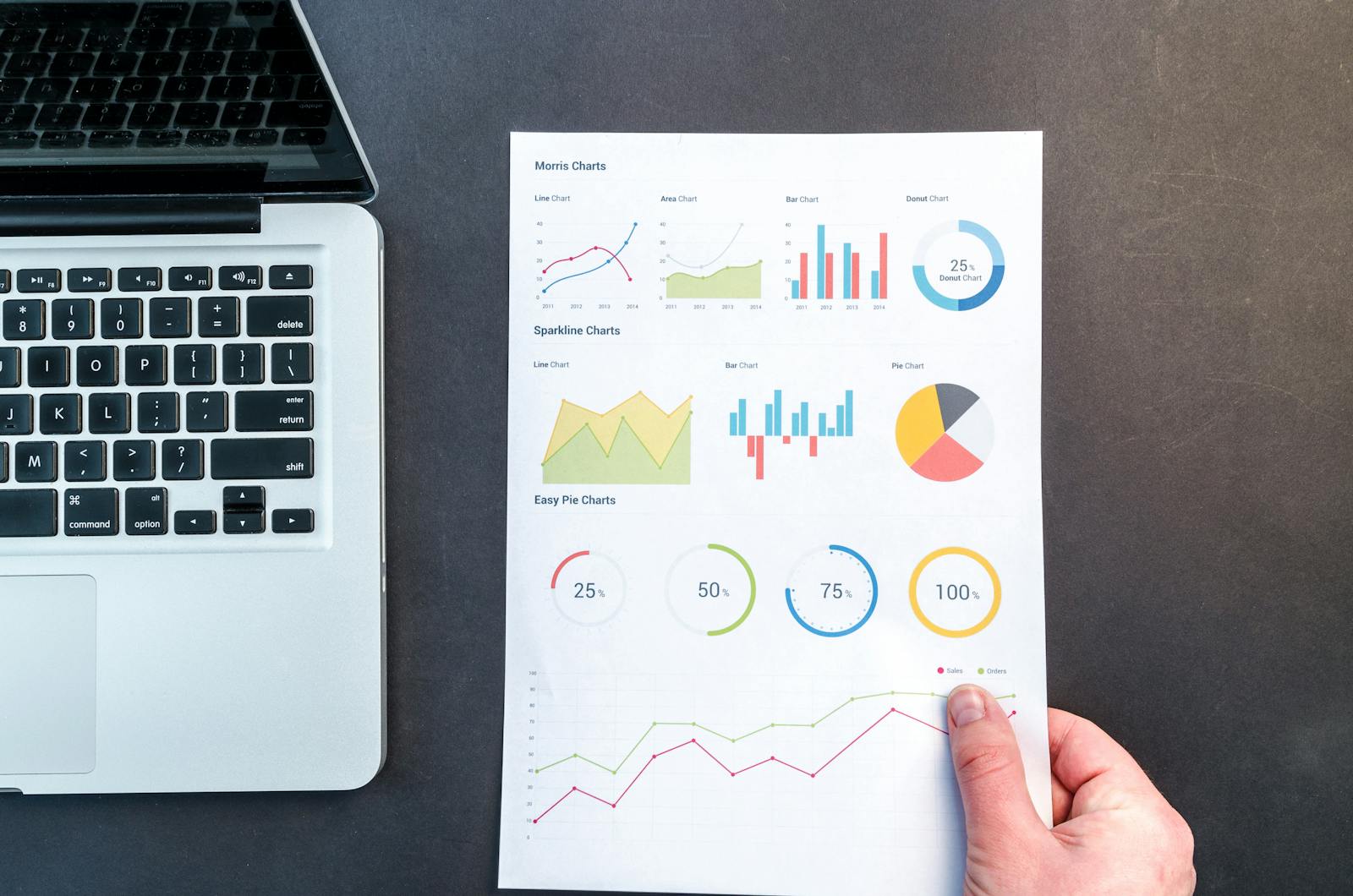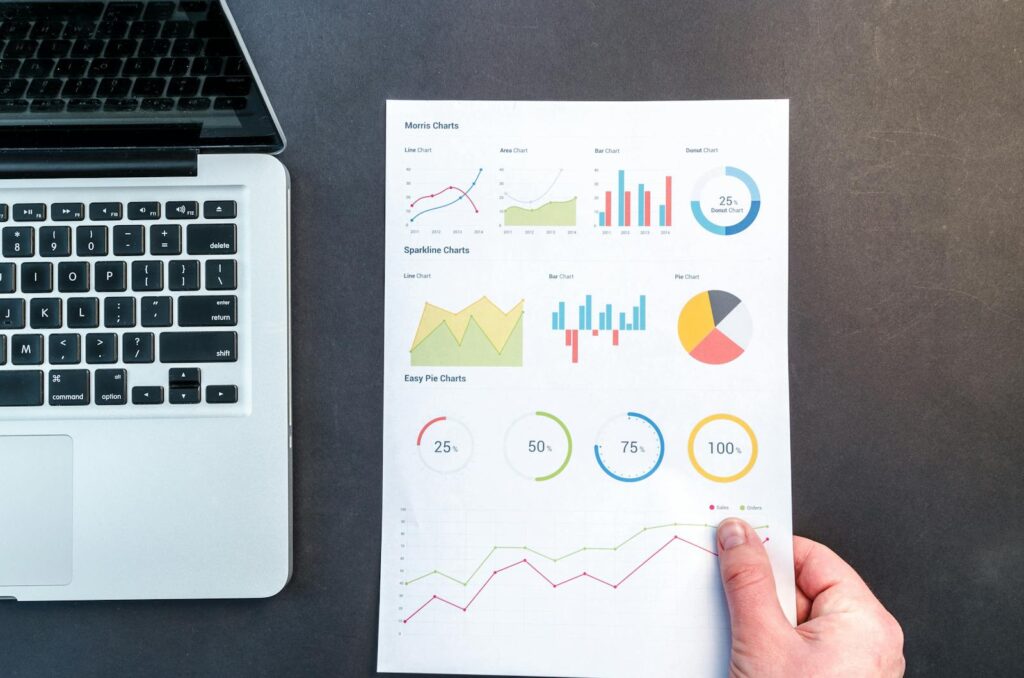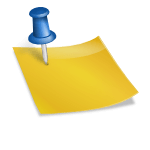Google Analytics is a powerful tool that provides insights into your website’s performance, helping you make data-driven decisions to enhance user experience, increase traffic, and boost conversions. This step-by-step guide will walk you through how to use Google Analytics to improve your website performance effectively.
Step 1: Set Up Google Analytics
Before diving into the analytics, you need to set up Google Analytics on your website. Follow these steps:
- Create a Google Analytics Account: Sign up for a free account if you don’t have one.
- Add a Property: Create a property for your website to track its data.
- Install Tracking Code: Copy the tracking code provided and add it to your website’s HTML. This code will collect data on your website visitors.
- Verify Installation: Use the Real-Time report in Google Analytics to ensure the tracking code is working correctly.
Step 2: Define Your Goals
Setting up goals in Google Analytics allows you to track specific actions that are important to your business, such as form submissions, purchases, or sign-ups.
- Access Goals: Go to Admin > View > Goals.
- Create New Goal: Click on “+ New Goal” and choose a template or create a custom goal.
- Configure Goal Details: Define the goal type (destination, duration, pages/screens per session, or event) and set up the required details.
Step 3: Understand Your Audience
Knowing who your audience is can help you tailor your content and marketing strategies more effectively.
- Demographics and Interests: Navigate to Audience > Demographics and Audience > Interests to understand the age, gender, and interests of your visitors.
- Geo Location: Check the Audience > Geo > Location report to see where your visitors are coming from. This information can help you target specific regions.
- Behavior: The Audience > Behavior section shows how new and returning visitors interact with your site.
Step 4: Analyze Traffic Sources
Understanding where your traffic is coming from can help you focus your marketing efforts.
- Acquisition Overview: Go to Acquisition > Overview to see a summary of your traffic sources, such as organic search, direct, social, and referral.
- Source/Medium: The Acquisition > All Traffic > Source/Medium report provides detailed insights into specific sources and mediums driving traffic to your site.
- Referrals: Check Acquisition > All Traffic > Referrals to see which external websites are sending traffic your way.
Step 5: Evaluate User Behavior
Analyzing how users interact with your website can help you identify areas for improvement.
- Behavior Flow: Navigate to Behavior > Behavior Flow to visualize the path users take through your site. This helps you understand common user journeys and potential drop-off points.
- Site Content: The Behavior > Site Content section provides insights into the performance of individual pages, including page views, average time on page, and bounce rate.
- Site Speed: Check Behavior > Site Speed to analyze page load times and identify slow-loading pages that may need optimization.
Step 6: Monitor Conversions
Tracking conversions allows you to measure the success of your goals and marketing efforts.
- Goal Completions: Go to Conversions > Goals > Overview to see the number of goal completions and conversion rates.
- Funnel Visualization: If you have set up funnel goals, navigate to Conversions > Goals > Funnel Visualization to see where users drop off in the conversion process.
- E-commerce Tracking: If you run an online store, enable e-commerce tracking to analyze product performance, transaction data, and revenue.
Step 7: Use Custom Reports
Custom reports allow you to tailor the data view to your specific needs.
- Create Custom Reports: Go to Customization > Custom Reports and click on “+ New Custom Report.”
- Define Metrics and Dimensions: Choose the metrics and dimensions you want to include in your report.
- Save and Access: Save your custom report for easy access to the data that matters most to your business.
Step 8: Set Up Alerts
Alerts notify you of significant changes in your website’s performance.
- Create Custom Alerts: Go to Admin > View > Custom Alerts and click on “+ New Alert.”
- Define Alert Conditions: Set the conditions that trigger the alert, such as a sudden drop in traffic or a spike in bounce rate.
- Receive Notifications: Choose how you want to receive alerts (email or SMS) to stay informed about critical changes.
Step 9: Utilize Segments
Segments allow you to analyze specific subsets of your traffic.
- Create New Segments: Click on “+ Add Segment” in any report and choose from predefined segments or create a custom segment.
- Compare Segments: Use segments to compare different groups of users, such as new vs. returning visitors, mobile vs. desktop users, or users from different traffic sources.
- Refine Analysis: Segments help you drill down into specific behaviors and characteristics, providing deeper insights into your audience.
Step 10: Continuous Improvement
SEO and website optimization are ongoing processes. Regularly review your Google Analytics data to identify trends and areas for improvement.
- Monthly Reports: Create monthly reports to track your progress and identify any significant changes.
- A/B Testing: Use A/B testing to experiment with different strategies and measure their impact on your goals.
- Stay Updated: Keep up with the latest Google Analytics features and updates to ensure you are making the most of the tool.
Actions to Take:
- Regularly Monitor Key Metrics: Make it a habit to check key metrics such as traffic sources, user behavior, and conversion rates.
- Adjust Marketing Strategies: Use the insights gained from Google Analytics to refine your marketing strategies and campaigns.
- Optimize Underperforming Pages: Identify and improve pages with high bounce rates or low engagement.
- Enhance User Experience: Use behavioral data to enhance the user experience on your website, ensuring visitors can easily find what they are looking for.
Actions to Avoid:
- Ignoring Data: Don’t neglect the data provided by Google Analytics. Regular analysis is crucial for continuous improvement.
- Overlooking Mobile Users: Ensure your website is optimized for mobile users, as a significant portion of traffic often comes from mobile devices.
- Neglecting Goals and Conversions: Failing to set and monitor goals can lead to missed opportunities for growth and optimization.
By following this comprehensive guide on how to use Google Analytics to improve your website performance, you can make informed decisions that enhance user experience, increase traffic, and boost conversions. Remember, the key to success is regular monitoring and continuous optimization based on the insights gained from your analytics data.